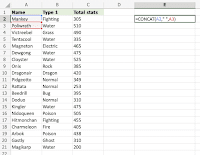Example of delimiters
comma , semicolon ; quotes " or ' braces {} pipes | slashes / \
CONCAT Function
To concatenate is to link something together.
CONCAT is a function in Excel and is short for concatenate.
The CONCAT function is used to link multiple cells without adding any delimiters between the combined cell values.
It is typed =CONCAT
=CONCAT(cell1, delimiter, cell2)How to Use CONCAT Function
To combine values from multiple Excel cells, use CONCAT.
Info: CONCAT is a new version of the old CONCATENATE function. Recent versions of Excel do not accept the old CONCATENATE function as it is only compatible with earlier versions of Excel. To use COCATENATE in the latest versions of Excel, use CONCAT.
Step 1) Start the CONCAT function
- Select a cell
E2 - Type
=CONCAT - Double click the CONCAT command
- Select a cell (
A2) - Add a comma (
,) - Add a space inside of quotation marks to create a delimiter (
" ") - Select another cell (
A3) - Hit enter
A2 and A3 separated with a " " dilimiter.The CONCAT function accepts cell values of both text and numbers, you can combine them in any way you prefer.
Combine the cell values with text strings as delimiters to make the output more descriptive!
The COUNT function is a premade function in Excel, which counts cells with numbers in a range.
It is typed =COUNT
Note: The COUNT function only counts cells with numbers, not cells with letters. The COUNTA function is better used if the cells have letters.
How to use the =COUNT function:
- Select a cell
- Type
=COUNT - Double click the COUNT command
- Select a range
- Hit enter
Let's see some examples!
Apply the =COUNT function to range D2:D21. Counting the cells of Pokemon Total stats, which is numbers only:
COUNT function, step by step:
- Select
D23 - Type
=COUNT - Double click COUNT in the menu
- Select range
D2:D21 - Hit enter
0, no cells with numbers found. Range A2:A21 only had cells withCOUNTA Function
The COUNTA function is a premade function in Excel, which counts all cells in a range that has values, both numbers and letters.
It is typed =COUNTA
How to use the =COUNTA function:
- Select a cell
- Type
=COUNTA - Double click the COUNTA command
- Select a range
- Hit enter
COUNTBLANK Function
The COUNTBLANK function is a premade function in Excel, which counts blank cells in a range.
It is typed =COUNTBLANK
Note: The COUNTBLANK function is helpful to find empty cells in a range.
How to use the =COUNTBLANK function:
- Select a cell
- Type
=COUNTBLANK - Double click the COUNTBLANK command
- Select a range
- Hit enter
COUNTIF Function
The COUNTIF function is a premade function in Excel, which counts cells as specified.
It is typed =COUNTIF
NOTE: The COUNTIF function can have basic or more advanced uses. This covers the basic use for how to count specific numbers and words.
Numbers (e.g. 90) and words (e.g. "Water") can be specified.
How to use the =COUNTIF function:
- Select a cell
- Type
=COUNTIF - Double click the COUNTIF command
- Select a range
- Type
, - Select a cell (the criteria, the value that you want to count) and LOCK $A$A9
- Hit enter
COUNTIFS Function
The COUNTIFS function is a premade function in Excel, which counts cells in a range based on one or more true or false condition.
It is typed =COUNTIFS:
=COUNTIFS(criteria_range1, criteria1, [criteria_range2, criteria2], ...)
The conditions are referred to as critera1, criteria2, .. and so on, which can check things like:
- If a number is greater than another number
> - If a number is smaller than another number
< - If a number or text is equal to something
=
The criteria_range1, criteria_range2, and so on, are the ranges where the function check for the conditions.